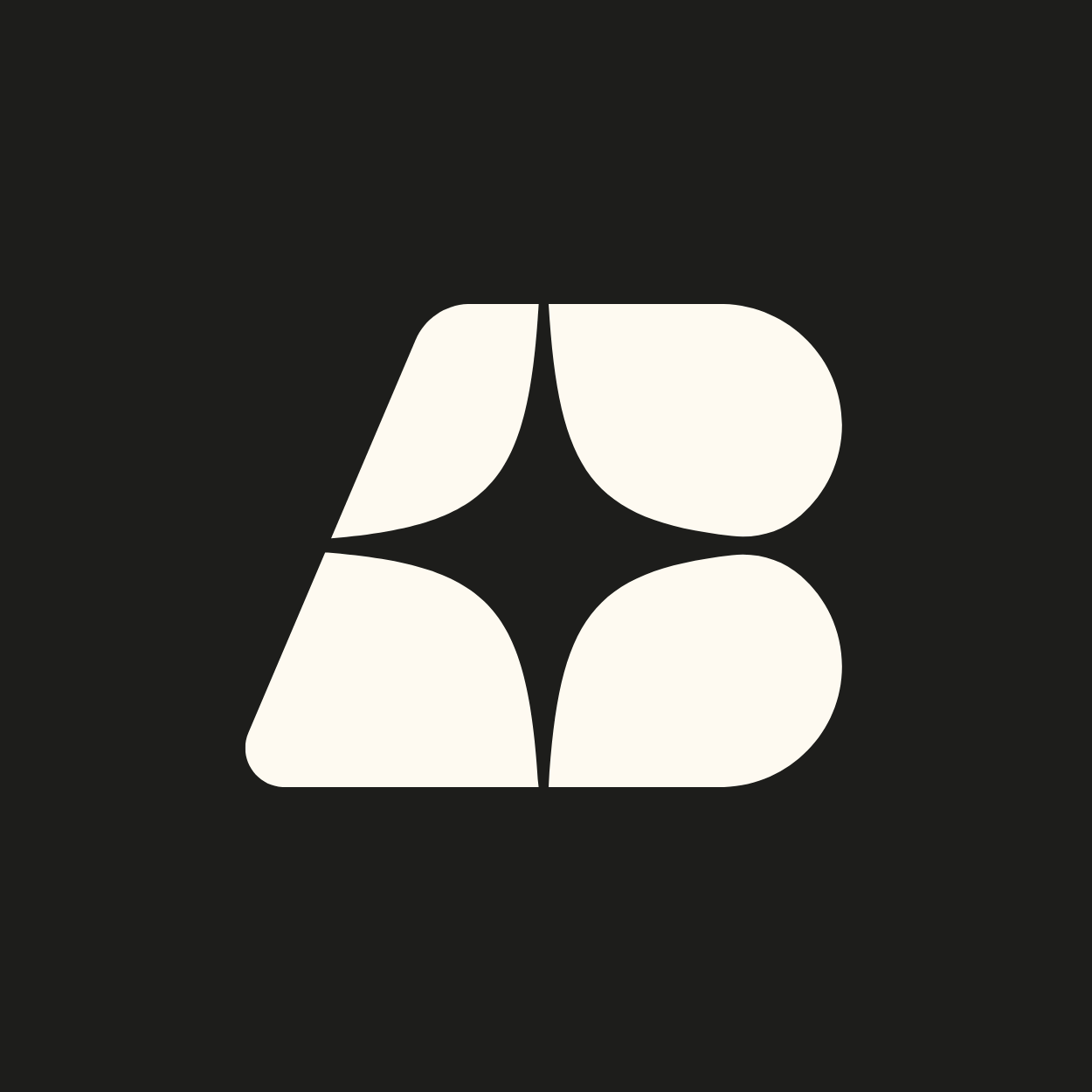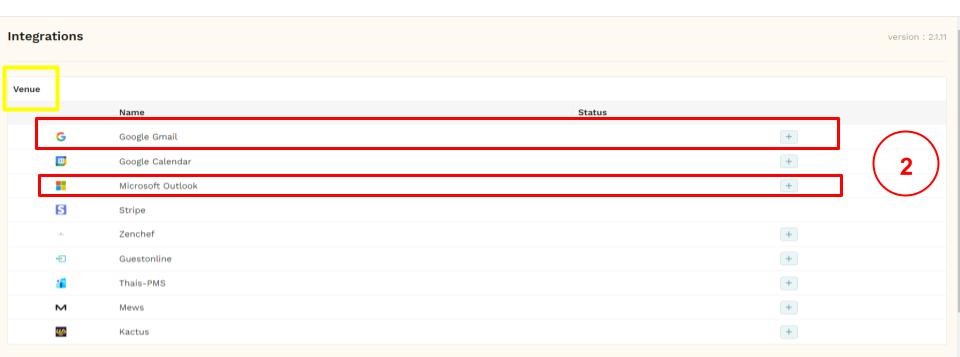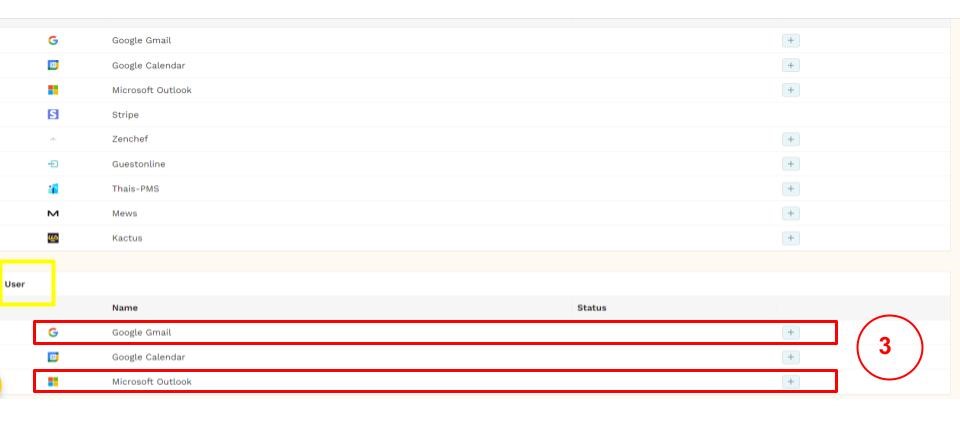How to connect your inbox (Gmail or Outlook) to Booking Shake ?
You would like to use our email templates in Booking Shake to quickly reach out to your clients ?
Great idea as it will make you save a lot of time!
It's really important to connect your inbox to Booking Shake for various reasons:
it makes Booking Shake invisible to your clients when you send an email through the platform
all the emails sent through Booking Shake are automatically synchronised in your Gmail or Outlook inbox and you can keep track of them
your emails won't end up in the spam folder of your clients
Here are 3 important informations to help you connect your inbox in the Setting → Integrations correctly:
If you are using a shared inbox
For exemple if you are using an email adress like party@myvenue.com ou event@restaurantautop.com then you will need to connect this inbox in the "VENUE" section (2).
Click on "+" Gmail if you have a Gmail email address or "+" Outlook if you have an Outlook email address.
This email adress can be used by all the users of the account. You can only add one shared inbox.
If you use a personalized email address
For example, laura@myvenue.com or mike@restaurantautop.com, then you must connect this address in the "USER" section (3) when you are logged in with your credentials to your Booking shake account.
Click on the "+" Gmail if you have a Gmail address or "+" Outlook if you have an Outlook address.
If you use a common and personalized email address
You can connect one address in the "VENUE" section (2) (which will be common to all users) and one address in the "USER" section (3). When you send an email from Booking Shake, you can choose from which address the email should be sent.
Here are images of the different sections and buttons mentioned:
If you have any questions, feel free to contact us at hello@bookingshake.com